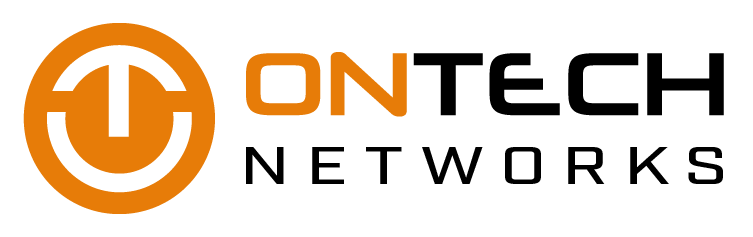At Microsoft’s 2017 Ignite conference, three new apps were announced that help small businesses streamline everyday tasks. The apps -- Connections, Listings, and Invoicing -- spent a few months as limited previews, but are now available to anyone with an Office 365 Business Premium subscription. Let’s take a look at what they do and how to enable them for your team.
Microsoft Invoicing
Word and Excel have hundreds of templates for generating company invoices, but this new app does much more than just create documents. Invoicing allows you to store the names, descriptions, and prices of your products and services in a connected database. You can also store your tax information, company logo, and a click-to-pay PayPal badge, which means half of the necessary information is automatically filled out the moment you click Create.
In addition to clean and professional looking documents, Invoicing also makes it easy to organize, store, and search past invoices thanks to a built-in QuickBooks integration. Last but not least, all of this is easily accessible from Microsoft’s mobile app.
Microsoft Listings
With its centralized dashboard, Listings allows you to manage and update company details displayed by Google, Facebook, Bing, and Yelp. It also helps you monitor your company’s online reputation by tracking page-views, company reviews, and Likes.
Microsoft Connections
Connections is the perfect app for small business email marketing. Similar to the Invoicing platform, Connections stores your company information and uses it to create personalized email marketing campaigns with the click of a button.
For example, templates for newsletters, referrals, and promotions include customizable discounts and offers that trigger pre-written follow-up campaigns. Connections tracks and analyzes the performance of all your email-based campaigns to make refining and improving your content a breeze, whether it’s from your desktop or the mobile app.
How to enable Invoicing, Listings, and Connections
As long as you have an Office 365 Business Premium subscription, accessing these apps requires only a global admin login. From the Admin Center, click the Settings tab on the left-hand side of the screen, followed by Services & add-ins and then Business apps. In this muenu, you can grant specific users permission to use Microsoft’s newest programs.
Setting up these apps is fairly easy. However, it’s even easier to have your Office 365 account managed by us. We could have remotely installed Invoicing, Listings, and Connections for you almost a month ago, and with our information security expertise and unlimited IT support requests, there’s no limit to the value we can add to your Office 365 subscription. Give us a call to get started!