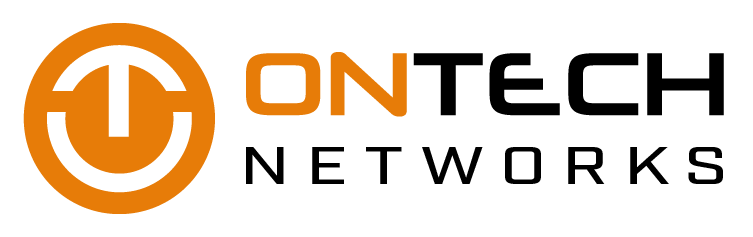When thinking about securing your business from cyber threats, the mind quickly turns to phishing, hacks and viruses, but there are many security threats in and around the office that can expose your business to a host of threats and cybersecurity issues. In conjunction with a solid cybersecurity solution provided by your MSP, be sure you and your employees follow these office tips to protect your physical workspace from system comprises, unauthorized breaches and data loss.
How to make the most of Microsoft Word
Microsoft Word has become the go-to word processor for businesses big and small. It is used by every department and almost every type of personnel, but its constant updates and huge number of features mean there are lots of functions unknown to most users. Here, we uncover some of the most useful tricks with Word to help you get the most from it.
Get more life out of your iPhone battery
You’re on the go today – out of the office, out of the house, and attending a business event. Everything is going fine and dandy until you look down at your phone to see your worst nightmare come true. Your iPhone is at 25 percent battery life. Before you panic, know that the answer to your dilemma may just be in the palm of your hand: in the Settings of your phone. So when a battery emergency strikes, try these five tips first before screaming into a pillow.
Activate Low Power Mode
Perhaps the easiest way to save iPhone battery life, Low Power Mode can be activated with a single tap. When switched on, it automatically adjusts several settings to extend the life of your battery: it reduces the brightness of your screen and the amount of battery power your apps are using, disables the automatic fetching of new email, and it powers off the display more quickly.
To activate Low Power Mode, press Settings > Battery and then tap Low Power Mode so that the green light is on.
Lower the screen brightness
The brighter your iPhone screen, the more battery it drains. And really, there isn’t much of a need to have an excessively bright screen because in most instances (being outside in the sunshine excluded) you can easily see everything on the screen at a lower brightness level.
To adjust the brightness of your iPhone, there are two simple ways to go about it. First, flick the Control Center tab upward from the bottom of your screen. There you’ll find a brightness adjuster that looks like a vertical bar with a sun icon on it. Simply slide the adjuster up or down to increase or decrease your display’s brightness level.
Alternatively, you can adjust your iPhone’s brightness in Settings > Display & Brightness (it’s called Brightness & Wallpaper in iOS 7). You can also turn on Auto-Brightness to automatically adjust the brightness of your phone by going to Settings > General > Accessibility > Display Accommodations. When you turn this setting on, you’ll save energy because your screen will need to use less power in dark places.
Switch off Wi-Fi
As much as you love using the Wi-Fi on your phone, it is a proven battery life killer. The funny thing is, the degree it drains battery life varies by location. For instance, if you’re at home (where iPhone battery life is less of a problem to begin with), Wi-Fi will use less battery. But when you’re out and about, your phone is often searching for a Wi-Fi signal to connect to, and this drains battery. So if you can hold off on your mobile browsing and email till you get home, your phone will stay powered on quite a bit longer.
Switch off cellular data
Like Wi-Fi, cellular data can also eat up battery quickly – especially if you’re in an area where there’s no cellular coverage. When this happens, your phone begins to search non-stop for a signal, which is a huge battery drainer. So if you’re short on juice and don’t need to browse the internet, turn off your cellular data function. Doing this can easily provide an extra hour or two of additional battery life.
Activate Airplane mode
Desperate times call for desperate measures, and this is exactly when you need Airplane mode. If you’re down to 20ish percent battery life and need your phone to last for a few hours longer, Airplane mode may just be your savior. By switching it on, your phone will shut down all wireless activity, including cellular, Bluetooth and Wi-Fi. Doing this is obviously not ideal, but if you have little battery life and want your phone available in case of emergencies, this is your best option (next to switching it off). Once in Airplane mode, you can individually turn on certain wireless functions, such as Bluetooth or Wi-Fi, while staying in Airplane mode.
To switch on Airplane mode, you can do so from the Control Center screen or by going to Settings and then clicking on Airplane mode.
Any other options?
If you must have your cake and eat it too, there’s an alternative choice that provides an extra battery bump with the ability to use Wi-Fi, keep your screen bright, and use your iPhone without adjusting any settings. The answer is to buy a power supply, also known as a power bank, which you’ve likely seen for sale at your local Best Buy or on Amazon. These delightful portable chargers are continually shrinking in size, with some even as small as lipstick, so it’s no longer a hassle to carry them around. You can simply slide it into your pocket and plug it in when needed.
If you’re looking for more ways to get the most out of your iPhone or are looking to service your Apple technology, feel free to shoot us a message. We’re happy to help in any way possible.