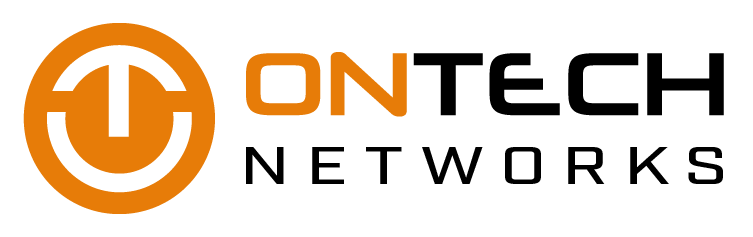You are probably familiar with desktop-based ransomware like Petya, WannaCry, CryptoWall, and CryptoLocker. But mobile ransomware is an emerging trend you don't want to learn about only after it strikes. Take a minute to read our summary of mobile ransomware and some easy prevention tips.
How to use OneNote like a pro
Can you list all the apps in the Microsoft Office suite? Did you forget OneNote? It’s often overlooked, but Microsoft’s note-taking app is incredibly useful for everything from brainstorming sessions to learning courses. Let’s go over what it takes to get started with OneNote.
OneNote is a digital notebook
Despite the visual similarities, the thing that sets OneNote apart from Word is the way it stores and displays saved information. In OneNote, one window displays all your Notebooks, which can contain several pages and separate documents.
To create a Notebook, click File and then New. From there, you’ll be given the option to create a new Notebook, which can be saved locally to OneDrive or to SharePoint.
A Notebook will help you organize several types of information in one space, so let’s imagine we’ve named a SharePoint Notebook “New Product Ideas” and clicked Create New.
Next, you’ll be looking at a blank screen with “New Product Ideas” in the upper left-hand corner. To get the most out of OneNote, we need to start organizing our Notebook.
Separate your Notebook into Sections
Every Notebook is organized into Sections, similar to what dividers do in a physical notebook. For example, our New Product Ideas Notebook might be divided into Sections based on things like design, price and materials.
Sections are shown as color-coded tabs along the top of the screen, next to the name of your Notebook. You simply click the ‘+’ button to create a new section.
Start filling your Sections with useful Pages
Up until this point, OneNote seems like little more than a Word document with improved organization. But Pages in OneNote are built so that different types of media can be dropped into your pages with the click of a button.
So let’s say you’ve bookmarked a number of websites with reference images you want to add to your Design Section. Open up Design and select Add New Page on the right-hand side of the screen. Right-click it and name the page, and in our example this could be Ideas from online.
One way to insert the images from your bookmarked webpages is to save them to your computer and then drag each icon onto your OneNote Page where the image will automatically appear.
However, with Microsoft’s OneNote Web Clipper this can be done much more easily. After installing the browser extension, open it and select what you want to save from the web page with your cursor. The Web Clipper will ask which OneNote Page you want to save the selection to and it will automatically be added.
Start experimenting!
Now that you understand how to organize your information, you can experiment with linking Pages from different notebooks, adding category tags to Pages, and inserting online videos into your notes.
If you’re worried about a Notebook becoming overly complicated, don’t worry. Above the Pages pane is a search bar that you can use to find keywords from Notebook titles, Section titles and Pages content.
You could spend an entire year learning the ins and outs of every Microsoft Office application, but a faster way would be to let us help you cut through the clutter with practical recommendations and assistance. Call us today!
Microsoft’s latest patch fixes critical Windows security issues
Every month, Microsoft releases a large number of fixes and improvements for Windows. The latest August patch includes fixes for 48 vulnerabilities, with more than half listed as critical. If you’re a Windows user and your desktop is due for a software update, here are the essentials you need to know.
Windows Search
Microsoft discovered a flaw that hackers could remotely exploit to take full control over an affected computer. The hacker could then install programs, view, change or delete data, and create new accounts with full user rights. The August security updates address the vulnerability by fixing how your computer's memory interacts with Windows Search objects.
Windows Hyper-V
Another critical vulnerability is tied to Windows Hyper-V, a virtualization program. This flaw can be exploited when a server fails to properly verify an authenticated user from a virtual desktop.
For example, cyber criminals could exploit the vulnerability by running a malicious application on a guest operating system and cause the server to malfunction. The latest patch plugs the hole by correcting how Hyper-V validates guest operating system user input.
Microsoft Edge
Microsoft security specialists revealed that the Edge browser is exposed to a remote memory-corruption vulnerability. Hackers can exploit this by luring an unsuspecting user to open a fake website that contains malicious programs. The new security update addresses the issue by modifying how Microsoft Edge handles objects in memory.
These are just a few examples of the critical vulnerabilities addressed in the August updates. In total, Microsoft patched 48 vulnerabilities in six of its main product categories, including Windows, Internet Explorer, Edge, SharePoint, Adobe Flash Player, and SQL Server. If you're interested in all the security updates, check out Microsoft's official Security Update Guide.
As a Windows user, you’re probably used to seeing pop-up messages that implore you to install a new Windows update. Take heed: These patches and updates cost you nothing and can be installed in a matter of minutes. All you need to do is give your consent with a couple of mouse clicks, so there really is no excuse for not updating.
It’s important to update to the latest Windows version to ensure your computer and data are safe from security threats. If you have any questions about Windows updates or need help scheduling them, get in touch with our experts today.