 There’s a lot to like about Office 365. You have access to cloud-based productivity suites, Microsoft email servers, SharePoint, and more. But not all Office 365 license plans offer the same features and services. When looking for an Office 365 plan for your business, make sure to follow these tips.
There’s a lot to like about Office 365. You have access to cloud-based productivity suites, Microsoft email servers, SharePoint, and more. But not all Office 365 license plans offer the same features and services. When looking for an Office 365 plan for your business, make sure to follow these tips.
Business or Enterprise? If you’re running a cloud-first business, you’ll have to decide between Office 365 Business and Enterprise. Both may have access to Office Online and OneDrive, but there are some notable differences between the plan.
For one, Office 365 Enterprise E3 and E5 plans have unlimited archive and mail storage space, while Business plans have a 50-GB storage limit and don’t provide archive access from the Outlook client.
When it comes to SharePoint, Business plans are short on enterprise search, Excel services, and Visio features. Additionally, unified communication solutions, Power BI, and Delve analytics are also missing from the Office 365 Business offering.
Although it may seem like Enterprise subscriptions are superior -- and in some ways they are -- Business plans are perfect for smaller companies running on a tight budget. Office 365 Business and Business Premium cost $10 and $15 per user per month respectively, while E5, the biggest Enterprise plan, costs $35 per user per month.
As a general rule, start looking for Enterprise plans when your employee headcount exceeds 50 people and users require more storage space and solutions.
E1, E3, or E5? If you do opt for Office 365 Enterprise plans, you’ll have to examine the features and choose one of three plans (E1, E3, and E5) that suits your needs.
E1 offers basic enterprise solutions such as Outlook and Word, OneNote, PowerPoint, and Excel online for only $8 per user per month. Apart from this, users also get access to SharePoint Team sites, video conferencing, and Yammer for enterprise social media.
E3 provides all E1 features and adds data loss prevention, rights management, and encryption to ensure business security and compliance. While E5 is a full enterprise-grade solution with all the aforementioned features plus analytics tools, advanced threat protection, flexible Skype for Business conferencing, and unified communication solutions.
Small- and medium-sized enterprises will usually select either E1 or E3 subscriptions and decide to add third-party applications to meet cloud security and VoIP demands. But if you have the resources and prefer a fully-managed suite of Microsoft applications, E5 plans are the way to go.
Migrating to an Office 365 platform is a big step, and if you’re still undecided about which plan to opt for, contact us today. We don’t just provide Office 365, we assess your business and find the best solution that meets your budget and objectives.
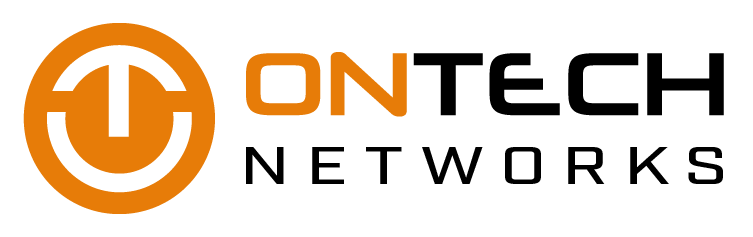

 Although a ransomware infection might feel targeted, you’re not the only one who’s been infected. Ransomware is spreading at an alarming rate, but the further it goes, the more resources are allocated to fighting it. If your data is held hostage, always check these lists for free decryptors first.
Although a ransomware infection might feel targeted, you’re not the only one who’s been infected. Ransomware is spreading at an alarming rate, but the further it goes, the more resources are allocated to fighting it. If your data is held hostage, always check these lists for free decryptors first.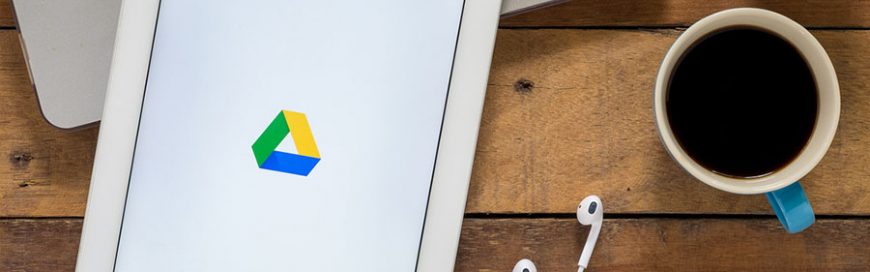 Google’s cloud platform G Suite has been getting a lot of attention from businesses recently. It’s an incredibly powerful tool that enhances collaboration, boosts productivity, and cuts IT costs. And just when you thought it couldn’t any better, Google releases monthly updates for their cloud software. To save you the trouble of looking through pages of patch notes, here are some of the most useful upgrades in 2017 so far.
Google’s cloud platform G Suite has been getting a lot of attention from businesses recently. It’s an incredibly powerful tool that enhances collaboration, boosts productivity, and cuts IT costs. And just when you thought it couldn’t any better, Google releases monthly updates for their cloud software. To save you the trouble of looking through pages of patch notes, here are some of the most useful upgrades in 2017 so far.