 Digital advertisements are ubiquitous across the internet. And just as users started to come to terms with that, Microsoft has taken ads one step further. The Windows File Explorer has begun to show ads for services like O365 and OneDrive, and if you’re wondering how to disable them, this article is for you.
Digital advertisements are ubiquitous across the internet. And just as users started to come to terms with that, Microsoft has taken ads one step further. The Windows File Explorer has begun to show ads for services like O365 and OneDrive, and if you’re wondering how to disable them, this article is for you.
Who is getting these ads?
Right now, we’re still unsure of how widespread Microsoft’s new advertising strategy goes. Not every Windows workstation has started displaying File Explorer banners, and based on some overwhelmingly negative reactions online, the campaign might get shut down before it even reaches your desktop.
However, even if you have yet to be targeted, you can quickly and easily disable these ads right now.
How do I turn them off?
At the moment, these pushy promotions show up only in Windows’ File Explorer window, so that’s where we’ll begin. After you’ve opened a new window, there are only five steps to boot them off your screen:
- Select View from the ribbon along the top of any File Explorer window.
- Click Options on the far righthand side.
- In the new window select the View tab.
- In the Advanced Settings window pane, scroll down and deselect ‘Show sync provider notifications’.
- Click Apply and close the Folder Options window.
That’s all it takes! Keep in mind that we highly recommend the services Microsoft chose to advertise with this move. Office 365, OneDrive, and others are all great cloud platforms for safely working and collaborating from any device in any location -- we just don’t want to see advertisements for them when we’re hunting down sales records.
When you’re in the market for the Windows tips and tricks, this is the best blog on the web. If you’re looking for something a little more robust however, our managed services are second to none. Get in touch with us today to learn more!
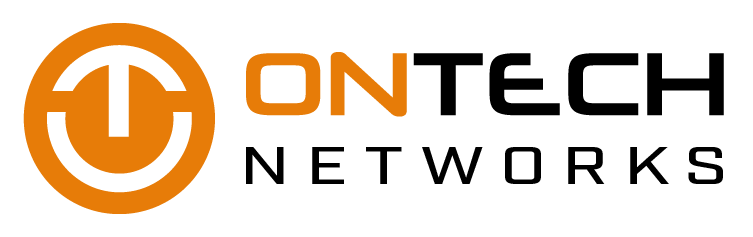

 We’ve talked about network virtualization on this blog before, but there was some recent confusion over whether or not that service is different from software-defined networking. It’s not a big difference, but no, they’re not the same. Let’s take a look at what sets them apart.
We’ve talked about network virtualization on this blog before, but there was some recent confusion over whether or not that service is different from software-defined networking. It’s not a big difference, but no, they’re not the same. Let’s take a look at what sets them apart.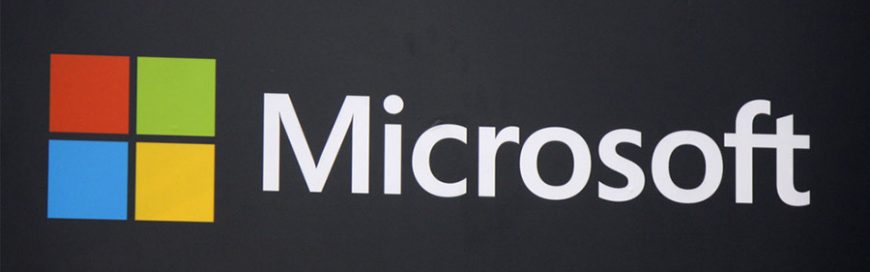 Prior to the release of Microsoft’s version of Slack -- a popular cloud-based team collaboration tool --, Microsoft Teams received a major update that might have given it the competitive edge. Enhanced communications aren't the only way productivity will be driven; take your business to greater heights with these new features.
Prior to the release of Microsoft’s version of Slack -- a popular cloud-based team collaboration tool --, Microsoft Teams received a major update that might have given it the competitive edge. Enhanced communications aren't the only way productivity will be driven; take your business to greater heights with these new features.