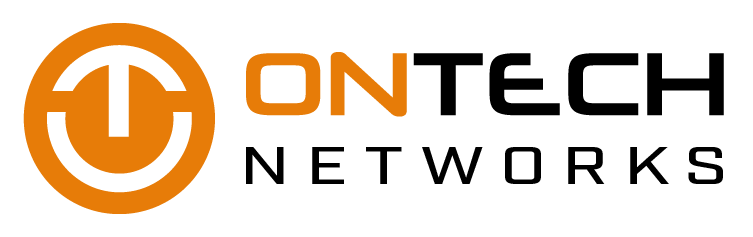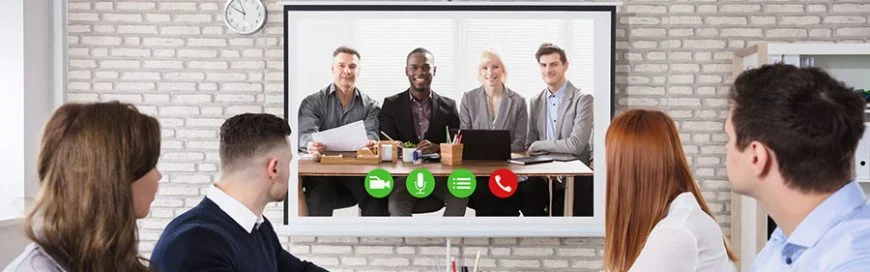The Spring Creators Update for Windows 10 will begin rolling out soon, and unlike its predecessors, this one can be installed in under half an hour. It also comes with some noteworthy new features. Let’s take a tour of the most useful additions for small businesses.
Timeline
Replacing the Task Viewer icon that sits along the Windows taskbar, Timeline lets users view their desktop’s activity history. When users click the icon to the right of the search icon located on the taskbar, they will see all the applications that are currently open. Scroll down and Windows will display documents, photos, videos, and folders that are organized by when they were last used.
Can’t find the file you were working on last Wednesday? Scrolling to that date in Timeline will be the quickest way to track it down.
Nearby Sharing
This simple feature makes it much easier to transfer files between Windows devices. After enabling Nearby Sharing from the Control Panel, click the Share button in the Edge browser or Photos app and select the computer you want to receive the file. Users can also right-click any file and select Share. The computer receiving a file will display a notification for users to accept or decline the transfer. This means file transfers can finally take place without empty email messages, unreliable network folders, or beat-up USB drives.
Swift Pair
Want to make a call from your desktop with a pair of wireless headphones or test out a wireless keyboard? Just turn on a Bluetooth device within range of your desktop, and Windows 10 will automatically detect and notify you of the connection opportunity -- all you need to do is click Connect.
Privacy
If you’re concerned about information being collected from your business’s computers, the brand new Windows Diagnostic Data Viewer will tell you everything you need to know. Users can now view what information Microsoft receives from their computer and fine-tune privacy settings related to browser history, connected devices, application usage, and webcam permissions.
Scheduling your update
It’s hard to know exactly when your Spring Creators Update will be ready to install, so it’s a good idea to brief your staff on how to minimize business interruptions that the update might cause. Windows 10 updates can be installed immediately, “Snoozed,” or rescheduled, so start thinking about which would be best for your office.
Beyond these impressive new features, Microsoft’s updates come with invaluable security protections. If you’re having trouble keeping your Windows devices secure and running smoothly, give us a call today.