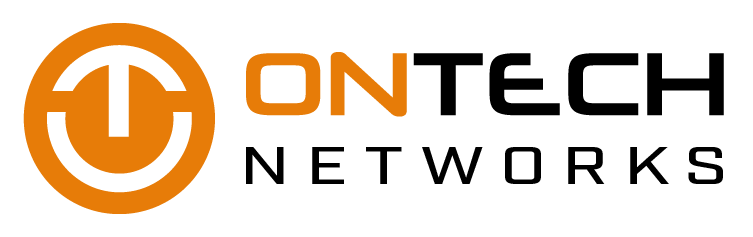Choosing a mobile phone for your business is not as easy as it sounds. You no longer rely on it to make and receive calls with clients but also to access valuable apps for remote working. To help you decide between android and iPhone, our specialists gathered the primary aspects to consider.
What does Apple know from your data?
Privacy is something everyone values, so as we become more and more connected online, we become more and more concerned about volunteering our information. Tech companies like Apple, Google, Facebook, and Amazon not only get the data we willingly provide, but also get lots of data we unwittingly provide. How much are you unsuspectingly providing to Apple?
What Facebook & Google Know
Let’s first look at what Facebook knows about you. As the biggest social network in the world, Facebook makes a lot of money through advertising. The more data it gathers about you, the more able they are to target you with relevant ads. Aside from the information you provide when you open an account, Facebook also tracks your browsing history, knows your social circle, and keeps note of your general interests.
Facebook also retains the names and numbers of people in your contact list who are not yet on Facebook to create “shadow profiles.” When they sign up for the social network, these contacts appear in your “People You May Know” recommendations.
Facebook’s Messenger app keeps a record of all your conversations, contacts, and even SMS messages (if you give Messenger permission to manage them).
Google also gathers data to target users with promotions and advertising. But they have more data to collate and play with, thanks to their other services like Google Maps, AdSense, and YouTube. They know the places you’ve been, the things you buy online, and the music you like.
What Apple Knows
Compared with Facebook and Google, Apple knows little about you. They know your name, home address, email address, all the apps and songs you’ve downloaded, and anything you’ve purchased in the Apple Store.
Facebook, Google, and Apple all allow you to download a file that reveals what they know about you. The files from Facebook and Google are often massive, sometimes containing gigabytes’ worth of data. Apple’s files are a lot smaller, and they make it more difficult for you or a hacker to download and see all the information they have on you.
Protecting your privacy online doesn’t mean you have to swear off Facebook or stop using Google’s services, but knowing how these companies collect information about you is the first step. If you want to learn more about how Apple collects information on you, don’t hesitate to give our experts a call.
Privacy controls for iOS 11 data
You probably already know that your Apple device collects some of your phone’s data. You may also not like the idea of a corporation accessing personal information such as your location and the websites you visit. Fortunately, there are a few ways to protect yourself by tweaking some of iOS 11’s privacy controls.
Location Services controls
Apple and other third-party apps and websites gather user location data to make Location Services work better. Apple Maps, Google Maps, and other mapping apps need location data to make recommendations, notify friends of your whereabouts, and more. But some users might not like every app on their phone having full access to their precise location.
To limit your phone’s location-data gathering, follow these steps:
- Go to Settings > Privacy > Location Services (lists all the apps that obtain location info on your device)
- Review the location access privilege of each app:
- While Using - the app obtains location data only when it’s in use
- Always - the app obtains data whether or not it’s in use, as in the case of Google Maps and the Weather app
- Never - for apps that aren’t set up to obtain location data
- Uncheck the apps set to Always that you don’t want to have full-time access to your location info
- Deactivate access by swiping the button from right to left
Location sharing and device controls
Share My Location lets your contacts see your location via apps like Messages and Find My Friends, as well as location-based features like Siri and the Home apps. It’s often convenient to leave this activated, but users can deactivate it by swiping the button from right to left.
You can also share your location from other Apple devices connected to your Apple ID account. For example, if you own an iPhone and an iPad, you can share your location information from your iPad using your iPhone.
Here’s how to do it:
- Go to Settings > Privacy > Location Services > Share My Location
- On the Share My Location page, tap From and choose the device from which you wish to share your location. From this page, you can also delete devices you no longer use. Just swipe the device name and tap Delete
Application-based privacy
You can also limit third-party apps from accessing your iPhone hardware and apps. For instance, if you don’t want Facebook Messenger, WhatsApp or any other app to have access to your contacts, here’s what you need to do:
- Go to Settings > Privacy
- Go to the individual app (e.g., Contacts)
- Deactivate access to an app (e.g., Facebook Messenger) by swiping the button from right to left
System Services
You can also adjust your iPhone or iPad’s location-data access on a system-wide basis. There is an option to allow your device to remember the places significant to you, which is aimed at improving location-based services in Maps, Photos, and other apps that need location data.
How to do it:
- Go to Settings > Privacy > Location Services > System Services
- Activate or deactivate individual system-wide settings (e.g., Find My iPhone, Sharing Time Zone, Significant Location, etc.)
Given the large number of apps you use on a daily basis, the amount of data you’re sharing with third-party websites and apps could be alarmingly high. If you need expert help ensuring your business’s Apple devices are not unnecessarily sharing data, call us today.