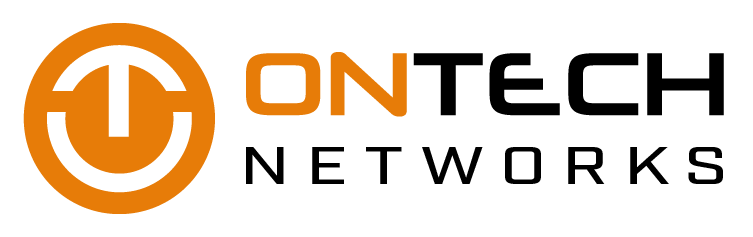As both an internet user and a business owner, you need to know how to get the most out of your web browser. If you want to see Google as a business tool rather than a difficult inconvenience, read on.
Extra security features for your Android device
Mobile devices contain a lot of personal information; you can almost say its an extension of ourselves. With our checkins, bank transactions, email exchanges, browsing behavior, and other personal data stored in one device, losing your smartphone can feel like a disaster.
Luckily, there are security tools on Android devices you can use to tighten your phone's security.
Set a strong screen lock
The single most important thing any smartphone owner can do is use a strong, unique passcode or swipe pattern to prevent unwanted access to their device. Avoid using obvious codes such as your birthday or pet’s name; instead, use alphanumeric combinations that are much harder to crack.
To enable a screen lock, simply head over to Settings > Security. Select Screen Lockand pick your preferred password lock type and set Automatic Lock after a certain period of time. From then, you will need to enter your passcode or swipe pattern each time you try to access your phone.
Use alternative unlocking methods
Newer Android devices have advanced security tools for an extra layer of protection. These include features like fingerprint authentication, iris scanning, and facial recognition. To see what features can be enabled on your phone, go to Settings > Security.
In addition, if you are a Google Nexus or Pixel user, your device is equipped with a range of Smart Lock options that when activated, keeps your phone unlocked when it’s detected to be on your body or near a trusted Bluetooth device. These settings can also be found under Security.
Enable Find My Device
Google’s Find My Device is a locator service that lets you track or wipe data from a lost or stolen Android phone, tablet, or wearable. All you need to do is add your Google account to your Android device and turn on the location feature to enable the service.
To locate your device remotely, install the Find My Device app or access it via web browser. Once you’re logged in, a dashboard will show an approximate location of your phone and provide you with four options: locate your device, play sound, lock your device (and add a short note), or erase device that permanently deletes all data stored.
Revisit Your App Permissions
Did that photo-editing app you just downloaded really need access to your Contact list? If you sometimes wonder why some apps need so many permissions or why they request to access data unrelated to their purpose, then you are asking the right questions.
Remember to take control of the features that you allow your apps to access, especially from dubious developers who might stealthily steal your information. If you have Marshmallow or later versions of Android, go to Settings > Apps and then select the app. Click on Permissions and revoke all those permissions you’re uncomfortable with.
Encrypt Your Phone
Device encryption protects your data by converting it into a format that prevents unauthorized individuals from accessing it without the key. This is particularly important if someone manages to find a way around your lock screen and pull data from your device.
Android handsets running on Lollipop or higher has full encryption enabled by default. But if you’re using an older device, encryption options can also be found under Security.
It never hurts to take extra steps to make sure your information is protected. Some of these might take time, but trust us, it’s totally worth the extra minutes. If you need more tips to secure your personal or even your company’s files, email, or data, we’ll be happy to help. Security is what we do best, so give us a call today!
Microsoft updates apps for Apple devices
Microsoft has announced updates, including new capabilities in Word, Excel, PowerPoint, and Outlook for iOS and Mac. Office 365 subscribers can now easily drag-and-drop Office files, co-edit documents in real time, and enjoy other enhancements previously unavailable to Apple users.
Co-authoring in Word, Excel, PowerPoint
Apple users can now co-edit documents in Word, Excel, PowerPoint, and Outlook. This new feature for Apple products allows several users to work, edit, or view changes in a document at once, whether from a PC, Mac, or mobile device. This feature also allows co-authors to track and identify other users who are making changes in real time.
Autosave documents in the cloud
The latest updates also come with an autosave feature for Apple users. This functionality not only automatically saves files, but also lets users view and restore previous versions of their content, similar to the autosave function in Google Docs, Sheets, and Slides.
OneDrive support for iOS’s Files app
iOS’s Files app, which was introduced in the iOS 11 update, made searching and organizing documents more convenient for iPhone and iPad users. However, it’s only now that Microsoft has integrated its own cloud storage platform with the Apple app. OneDrive for iOS now supports the Files app, which means users can access and edit all their files in OneDrive or Sharepoint, and easily classify them via a new tagging feature.
File type preview enhancements
The improved list view in OneDrive for iOS makes viewing file names and relevant details and sorting files much easier. This view option includes thumbnails on file previews and support for 130 file types that can be opened, viewed, or shared within OneDrive.
Drag-and-drop functionality
A drag-and-drop capability is nothing new in iOS, but it was previously limited to moving around files from non-Office sources and apps. With the latest update, Apple users can drag and drop files from various sources that now includes OneDrive, Office, and other Microsoft sources. This capability saves users’ time when adding photos, graphs, and other files into documents or presentations on their iPad, iPhone or Mac.
Better search function in Outlook
Microsoft has also improved searching in Outlook for iOS because the search function now has its own tab in the navigation bar. The search feature is now more intuitive; tapping on the tab gives you instant access to top contacts, upcoming travel itineraries and deliveries, and recently accessed attachments.
These recent updates to Microsoft’s productivity tools aim to make users’ life much easier regardless of the device they use. But there’s way more Office 365 apps and programs to help you work more efficiently, and we have Microsoft consultants who can help you maximize all of them. Just give us a call.