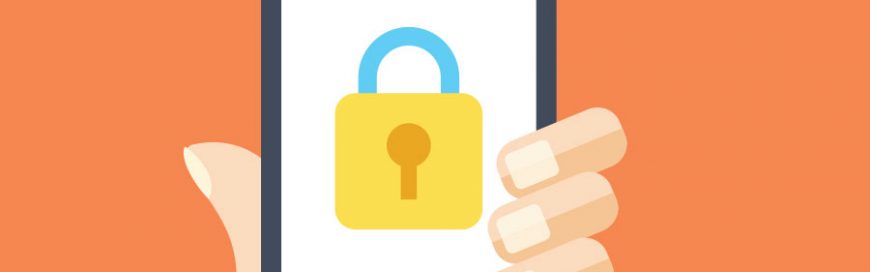 Microsoft understands the value of your business’s data and the costly repercussions of losing it. That’s why they’ve released a slew of security and compliance tools for Office 365 subscribers. But given the increasing sophistication and frequency of data breaches, Office 365 cloud security solutions won’t be enough to protect your files. You’ll need to follow these seven security tips to truly avoid data loss in Office 365.
Microsoft understands the value of your business’s data and the costly repercussions of losing it. That’s why they’ve released a slew of security and compliance tools for Office 365 subscribers. But given the increasing sophistication and frequency of data breaches, Office 365 cloud security solutions won’t be enough to protect your files. You’ll need to follow these seven security tips to truly avoid data loss in Office 365.
Take advantage of policy alerts Establishing policy notifications in Office 365’s Compliance Center can help you meet your company’s data security obligations. For instance, policy tips can warn employees about sending confidential information anytime they’re about to send messages to contacts who aren’t listed in the company network. These preemptive warnings can prevent data leaks and also educate users on safer data sharing practices.
Secure mobile devices With the growing trend of using personal smartphones and tablets to access work email, calendar, contacts, and documents, securing mobile devices is now a critical part of protecting your organization’s data. Installing mobile device management features for Office 365 enables you to manage security policies and access rules, and remotely wipe sensitive data from mobile devices if they’re lost or stolen.
Use multi-factor authentication Because of the growing sophistication of today’s cyberattacks, a single password shouldn’t be the only safeguard for Office 365 accounts. To reduce account hijacking instances, you must enable Office 365 multi-factor authentication. This feature makes it more difficult for hackers to access your account since they not only have to guess user passwords but also provide a second authentication factor like a temporary SMS code.
Apply session timeouts Many employees usually forget to log out of their Office 365 accounts and keep their computers or mobile devices unlocked. This could give unauthorized users unfettered access to company accounts, allowing them to compromise sensitive data. But by applying session timeouts to Office 365, email accounts, and internal networks, the system will automatically log users out after 10 minutes, preventing hackers from simply opening company workstations and accessing private information.
Avoid public calendar sharing Office 365 calendar sharing features allows employees to share and sync their schedules with their colleagues. However, publicly sharing this schedule is a bad idea. Enabling public calendar sharing helps attackers understand how your company works, determine who’s away, and identify your most vulnerable users. For instance, if security administrators are publicly listed as “Away on vacation,” an attacker may see this as an opportunity to unleash a slew of malware attacks to corrupt your data before your business can respond.
Employ role-based access controls Another Office 365 feature that will limit the flow of sensitive data across your company is access management. This lets you determine which user (or users) have access to specific files in your company. For example, front-of-house staff won’t be able to read or edit executive-level documents, minimizing data leaks.
Encrypt emails Encrypting classified information is your last line of defense to secure your data. Should hackers intercept your emails, encryption tools will make files unreadable to unauthorized recipients. This is a must-have for Office 365, where files and emails are shared on a regular basis.
While Office 365 offers users the ability to share data and collaborate flexibly, you must be aware of the potential data security risks at all times. When you work with us, we will make sure your business keeps up with ever-changing data security and compliance obligations. And if you need help securing your Office 365, we can help with that too! Simply contact us today.
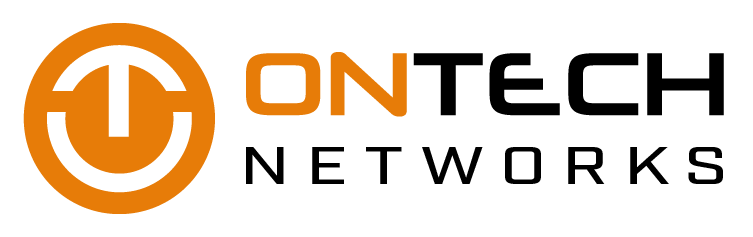

 Malware is becoming more sophisticated every day, and we recommend several solutions for dealing with it. One of the most interesting of these is achievable via cutting-edge virtualization technology. Often referred to as sandboxing, this solution is a great way to quarantine and test suspicious applications before exposing them to your entire network.
Malware is becoming more sophisticated every day, and we recommend several solutions for dealing with it. One of the most interesting of these is achievable via cutting-edge virtualization technology. Often referred to as sandboxing, this solution is a great way to quarantine and test suspicious applications before exposing them to your entire network. Instead of an outright operating system update, Microsoft is now releasing named updates that come with enhancements and other features that individual users and businesses should get excited about. Its latest, Creators Update on Windows 10, includes new design touches and a handful of productivity features. Are the new features worth the updates?
Instead of an outright operating system update, Microsoft is now releasing named updates that come with enhancements and other features that individual users and businesses should get excited about. Its latest, Creators Update on Windows 10, includes new design touches and a handful of productivity features. Are the new features worth the updates?