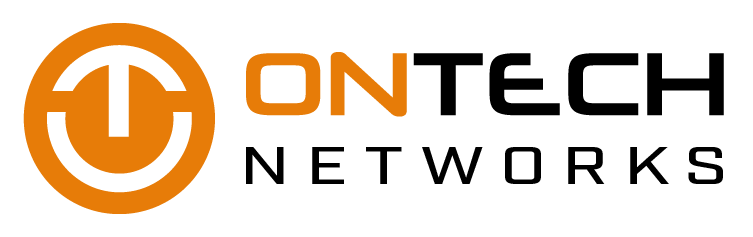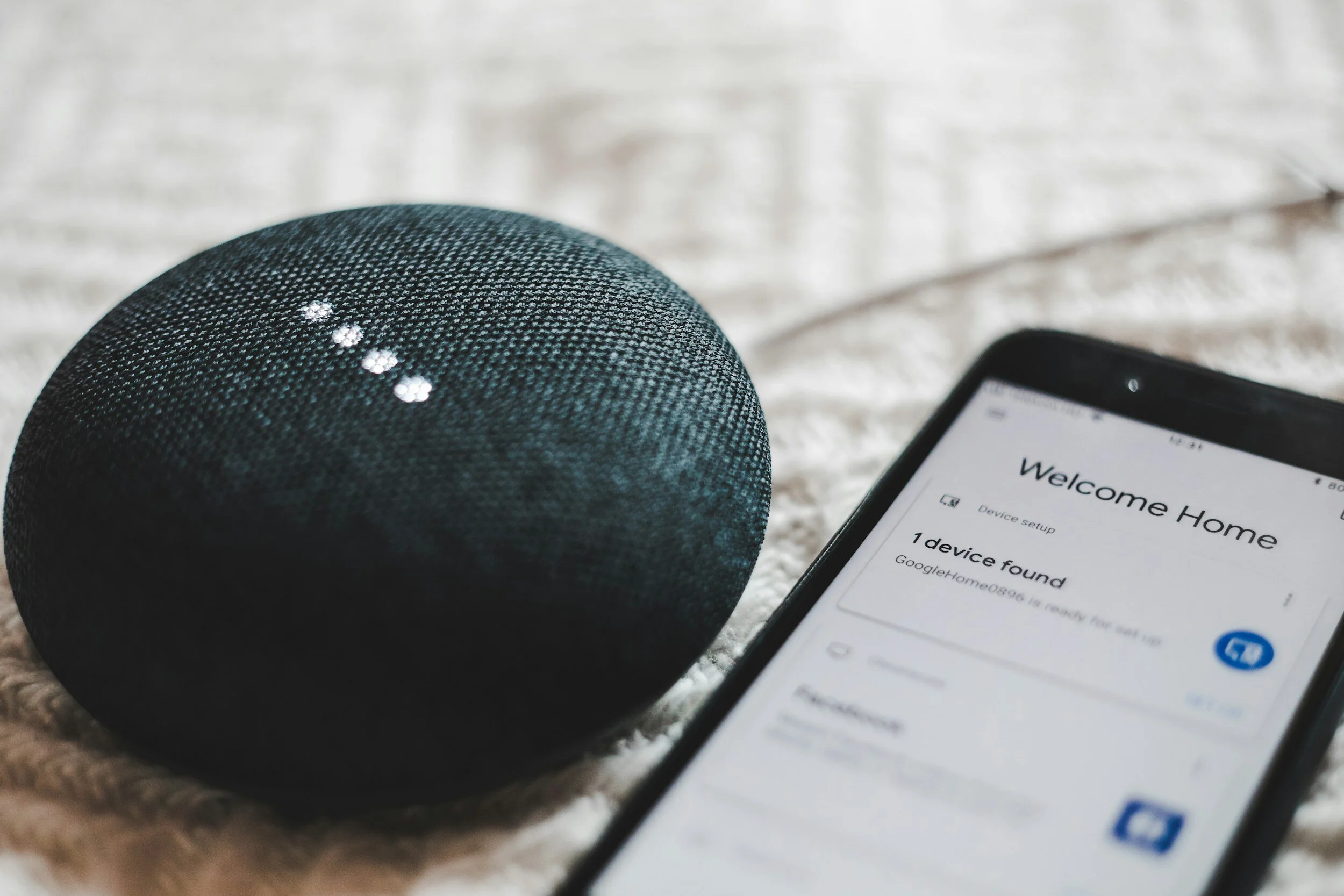Although the occasional three-minute YouTube video never hurts anyone, wasting hours of your working day on these websites reduces productivity. When it comes to increasing employee productivity, keeping a close eye on their internet behavior reaps various benefits.
Time-saving measures
Internet monitoring software saves employees from visiting entertainment, gaming, or online shopping sites by restricting access to them. Internet monitoring software doesn’t necessarily block access to social media sites, but it lets your employees know that you’re monitoring their internet activity. This is aimed at discouraging them from taking prolonged visits to their Facebook, Twitter or Instagram page.
Avoid harmful websites
The internet hosts plenty of unsavory links and websites. Employees who haphazardly click phishing links or access malware-ridden pornography sites can put your business at risk. Working with infected machines can slow down the entire system and, in some cases, completely halt operations. By using internet monitoring tools, you can restrict access to dangerous websites and identify reckless employees who access them and remove their internet privileges, if necessary.
Control bandwidth usage
Even while using the internet for the right purposes, bandwidth can be used up quickly. Internet monitoring gives you up-to-the-minute reports on staff’s bandwidth usage. Once you have a clear understanding of your company’s overall bandwidth usage, you can better control internet expenditure. Ultimately, this feature allows you to prioritize bandwidth for critical business applications and reduce bandwidth for less necessary websites.
Increase productivity on the internet
Internet monitoring software may be a powerful tool, but it should be used responsibly. As a business owner, you need to walk a fine line between over-surveillance and under-surveillance. What you should do is establish a clear internet policy, which should explicitly define the disciplinary measures to be dispensed on anybody who goes against the company’s internet policy. You should also deal with time-wasting employees on a case-by-case basis because it’s unreasonable to remove everyone’s Facebook privileges because one or two abused theirs.
Employee productivity can be difficult to achieve, especially with the proliferation of the so-called “procrastination software.” But with web monitoring software, you can truly get your business — and your employees — back on track. Looking for more ways to increase business productivity with technology? Give us a call. We’ll be happy to make suggestions.